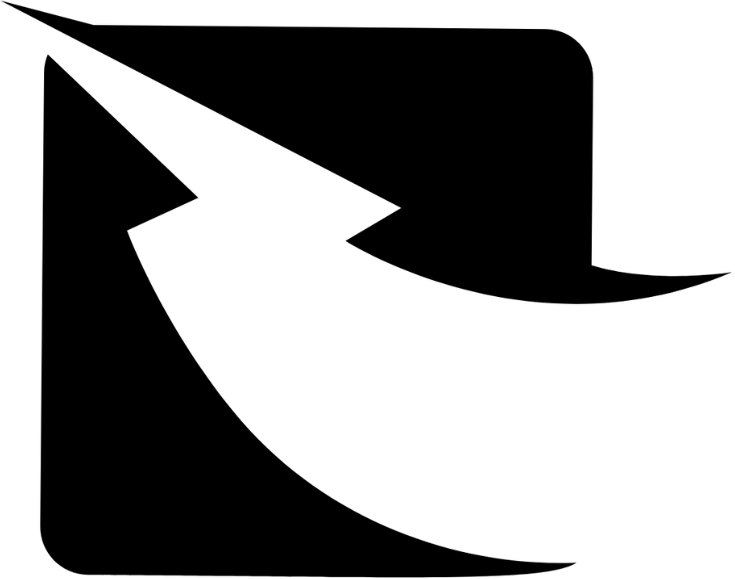Here’s a guide on creating an account with Zaple for their WhatsApp Business API solution:
How to Create an Account on Zaple:
As businesses increasingly rely on messaging to engage customers, WhatsApp has become a powerful platform for direct communication. Zaple offers a seamless WhatsApp Business API solution, allowing businesses to connect with customers, automate messages, and streamline interactions. This article will guide you through the steps to create an account with Zaple for their WhatsApp Business API solution.
Step 1: Visit the Zaple Website
Begin by navigating to the https://app.zaple.biz/. Here, you’ll find all the information regarding their WhatsApp Business API services, pricing, and key features. Take a moment to familiarize yourself with their offerings to understand how Zaple can support your business communication needs.
Step 2: Sign Up for a New Account
- Locate the “Sign Up” Button – On the Zaple homepage, click the “Sign Up” button, displayed on the homepage.
- Enter Your Details – Fill in the required information, such as your name, business email, and a password for your account. Use a valid email address, as it will be needed for verification.
- Accept Terms and Conditions – Review and accept Zaple’s Terms of Service and Privacy Policy by checking the box before proceeding.
Step 3: Verify Your Email
After signing up, Zaple will send a verification email to your registered email address. Open the email and click on the verification link to confirm your account. Verification ensures that only authorized users gain access to the account.
Step 4: Set Up Your WhatsApp Business API with Zaple
With your account confirmed, you can now set up your WhatsApp Business API:
- Access the Dashboard – Log in to your Zaple account and navigate to the API section in your dashboard.
- Create Your WhatsApp Business Profile – This includes adding your business name, logo, description, and contact details. Ensure these details are accurate, as they will be displayed to your customers.
- Link Your Phone Number – Select or purchase a dedicated phone number to link with the WhatsApp API. This number will be your official business contact on WhatsApp.
- Complete Facebook Business Verification – WhatsApp Business API requires Facebook verification. Follow the instructions on Zaple’s platform to complete this step. This process typically involves verifying your business on the Facebook Business Manager platform, which establishes the authenticity of your business.
Step 5: Test Your Setup
Before going live, it’s essential to test your WhatsApp Business API to ensure that everything functions correctly:
- Send Test Messages – Test sending and receiving messages using your linked number to verify that customers can interact with you seamlessly.
- Check Automated Messages – Confirm that automated responses, message templates, and chatbot features are working as expected.
Step 6: Go Live and Start Engaging Customers
With everything set up and tested, your Zaple-powered WhatsApp Business API is now ready to go live. Start promoting your WhatsApp business contact to your customers and enjoy streamlined, responsive interactions.
Creating a Zaple account and setting up WhatsApp Business API is a great way to enhance customer communication. By following these steps, you’ll be well-equipped to manage customer interactions efficiently and provide a responsive customer experience on WhatsApp.
This guide should help you start with Zaple’s WhatsApp Business API solution. Let me know if you need more specific details!