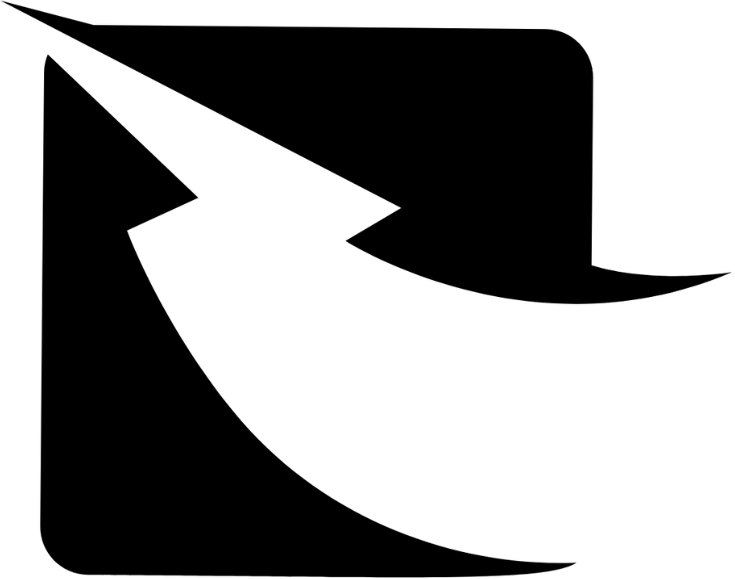What are Custom Attributes?
Custom attributes are special fields that let you add personalized information for each recipient. They make it easy to enter specific details, ensuring important data is collected and used correctly. By creating unique fields that match your business needs, custom attributes help you organize and analyze large amounts of data. This flexibility keeps everything well-organized and allows you to handle information accurately, improving how you manage data and making your operations more efficient.

1. Navigate to Settings:
-To begin, open the left sidebar in the Zaple dashboard. From the menu, click on “Settings” to access the settings section where you can configure various features of the platform.
2. Access Custom Attributes:
-Under the “Settings” menu, locate and select “Custom Attributes”. This will open the page where you can view and manage your existing custom attributes, as well as create new ones.
3. Add a New Field:
-In the “Custom Attributes” section, you’ll see a green button labeled “+ Add New Field” on the right-hand side of the screen. Click this button to begin the process of adding a new custom attribute.
4. Enter Custom Attribute Name:
-After clicking the button, a pop-up window titled “Create custom attribute” will appear.
-In the input field provided, enter the desired name for your new custom attribute.
-This name will be used to identify the attribute throughout the system.
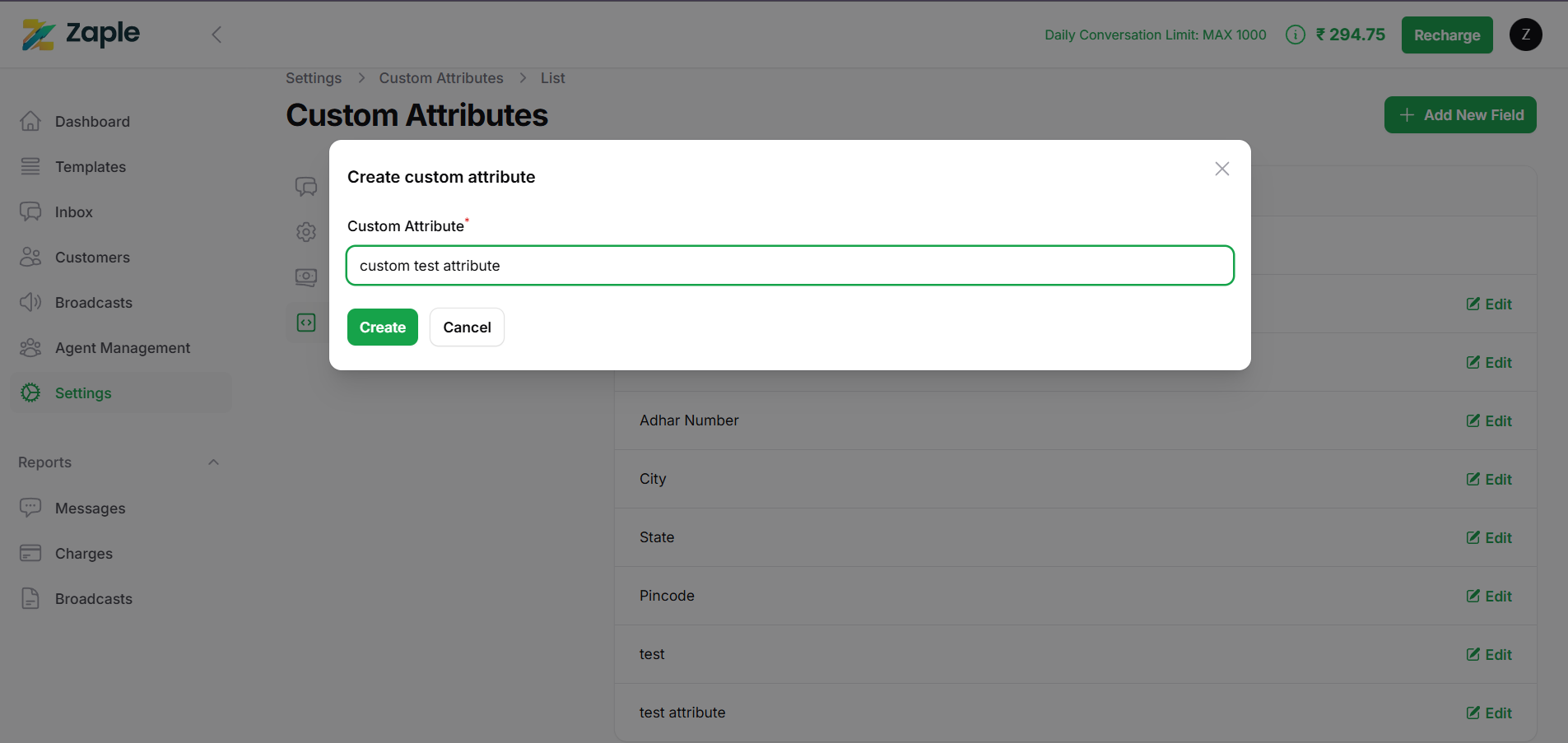
5. Create the Attribute:
-Once you have entered the name, click the “Create” button at the bottom of the pop-up window to save the new custom attribute. This will add the attribute to your list of custom attributes, and it will be available for use.
6. Cancel if Needed:
-If you change your mind and decide not to create the attribute, simply click the “Cancel” button in the pop-up window. This will close the window without saving the changes, and no new attribute will be created.
Managing Existing Attributes
Edit an Attribute:
-In the list of existing custom attributes, you’ll see an “Edit” button next to each attribute. Clicking on this button allows you to modify the name of the attribute.
– After making any necessary changes, be sure to save your edits.
Important Note:
-The Mobile Attribute is a system-defined attribute that is critical for sending messages to customers. Because of its importance, this attribute cannot be edited or removed. It is fixed to ensure proper communication functionality within the platform.
Use Cases of Custom Attributes
Educational Field
In the educational field, Zaple’s custom attributes help personalize bulk messages, making communication more effective. For example, when sending exam results, a school can create a template with placeholders for details like “Student Name”, “Subject”, and “Marks”. Once the data is imported into Zaple, the system automatically fills in the details, allowing for personalized messages such as:
“Dear John Doe, you scored 85 in Mathematics. Keep up the great work!”
This streamlines the process, saving time and ensuring accuracy.
Healthcare Field
Similarly, in the healthcare field, Zaple’s custom attributes can personalize bulk messages such as appointment reminders. A hospital can use a template with placeholders for “Patient Name”, “Appointment Date”, “Doctor’s Name”, and “Department”. For example:
“Dear Sarah Lee, this is a reminder for your appointment with Dr. Smith on November 20, 2024, at the Cardiology Department.”
This makes it easier to send personalized reminders quickly, improving communication and patient satisfaction.
Custom Attributes in Zaple and Their Integration with Excel Sheets
In Zaple, custom attributes are fully integrated with Excel sheets, providing a streamlined approach to data management. This integration ensures that your customer data is organized, consistent, and easily accessible across both Zaple and Excel. When you create or modify custom attributes in Zaple, these changes are automatically synchronized with your Excel sheets, helping you maintain up-to-date and accurate information without manual updates.
How It Works:
1. Creating Custom Attributes:
– When you create a new custom attribute within Zaple, it is automatically added as a new column in your linked Excel sheet. This means that every time you add a custom attribute, it directly becomes part of your existing Excel data structure.
– By integrating custom attributes into Excel, you can manage additional information about customers—such as preferences, behavior, or special tags—alongside your other customer data, all within one unified system.
2. Updating Custom Attributes:
– Any updates made to your custom attributes in Zaple are automatically reflected in the corresponding Excel sheet. For example, if you change the name of an attribute or add new data to it, these changes will be synchronized with your Excel file in real-time.
– This seamless synchronization ensures that your Excel sheets always reflect the most current information in Zaple, reducing the risk of discrepancies and ensuring accuracy.
3. Importing and Exporting Data:
– Zaple allows you to import data directly from an Excel sheet, mapping the columns from your spreadsheet to the corresponding custom attributes in the platform. This feature makes it easy to bring external data into Zaple while preserving the structure and integrity of your custom attributes.
– Similarly, you can export data from Zaple to an Excel sheet, and all your custom attributes will be included in the exported file. This provides a comprehensive, up-to-date view of your customer information, with all custom data clearly organized in columns within the sheet.
4. Consistency and Accuracy:
– The integration between custom attributes and Excel sheets ensures consistency and accuracy across your data management processes. Since Zaple and Excel are linked, any updates or changes in one platform are automatically reflected in the other, preventing data inconsistencies.
– By directly connecting custom attributes to Excel, you can avoid common issues like mismatched data or outdated records, helping you maintain a clean and accurate dataset across all platforms.
The integration of custom attributes in Zaple with Excel sheets enhances the efficiency of your data handling by ensuring that customer information is always up-to-date and consistent. This direct connection allows for seamless data management, making it easier to track, analyze, and manipulate your customer data both within Zaple and in Excel. Whether you’re importing, exporting, or simply managing your data, the integration simplifies workflows and reduces the risk of errors, making it an essential tool for effective customer data management.